TransactionDesk users can now grant team members and members of Share Groups the ability to Impersonate.
This feature is added to the already present Teams / Share settings under the “Settings” screen in TransactionDesk.
From the TD home screen, select Settings
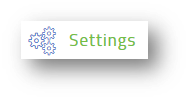
Select Teams/Sharing
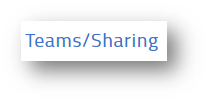
From the Team/Share Groups page, click + Add to create a new Share Group, OR select a group you have already created.

When creating a new Team / Share Group, a name for the group will be required.
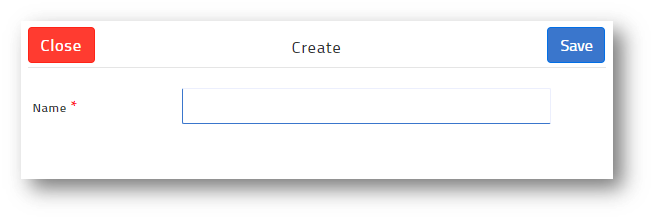
Once the group name is saved, you will have the opportunity to edit the members and permissions of the group. Check the appropriate box, should your transactions need to be shared with any applicable team members. Notifications will be sent via email to team members, as shared items are added and updated.
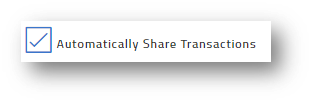
From the available members in your office on the left, check the boxes next to members of your team, then click Add Members. The selected members should appear in Selected Team/Share Members on the right.
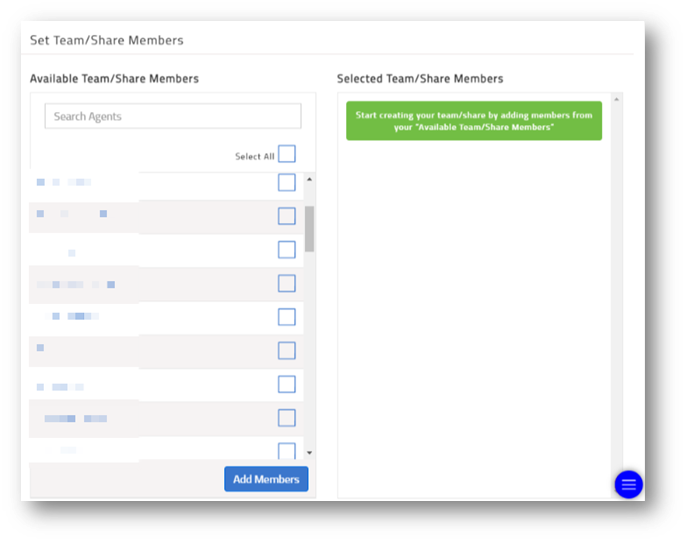
New! Transaction Permissions (defined below) now include Allow Impersonation. Team members given this permission can switch identities in TransactionDesk, via a drop-down menu at the top of his/her TD Agent Dashboard upon the next login.
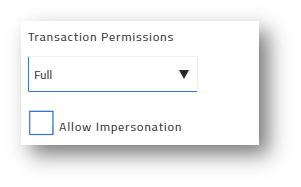
Read – Member may view all shared transactions. No editing privileges.
Write – Member may edit shared transactions but may not delete or remove items from transactions.
Full – Identical Access to the original user. All editing and viewing access available for shared transactions.
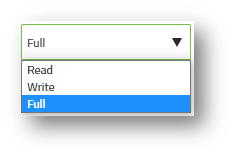
Be sure to save your changes before using the share group!
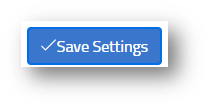
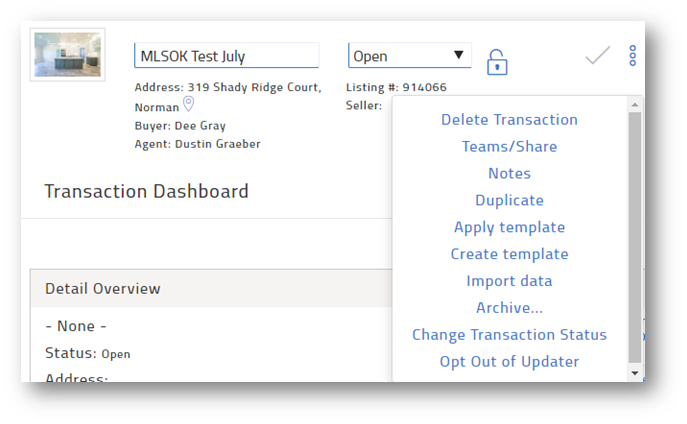
Already have a transaction open but want to share with your newly created Team / Share Group? No problem!
From the transaction dashboard, select the menu icon, then select Teams/Share from the available options to assign your Team / Share Group (shown, above).
Other open items can be shared with your Team / Share Group in a similar fashion.
** This feature is NOT linked with any Team Settings in Matrix **
